
X-plore for Symbian
X-plore for Symbian was legendary file manager app at times of Symbian phones.
It still works on those devices, but now it’s in software history.
X-plore is a file manager for mobile phones,
with wide range of functions on the file system of your mobile device.
x-plore_s60_3rd_1_64.sisx 498.64 KB 19342 downloads
Symbian ^3 / Anna / Belle, S60 3rd/5th edition …x-plore_s60_1_56.sis 421.11 KB 10566 downloads
Nokia: 3230, 6260, 6600, 6620, 6630, 6670, 6680, 6681, 6682, 7610, N70, N72, N90,…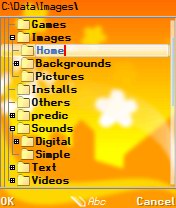
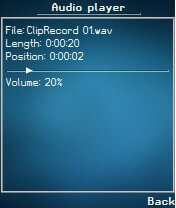
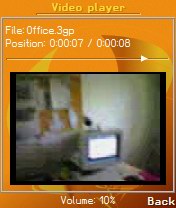
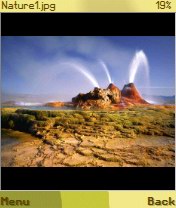
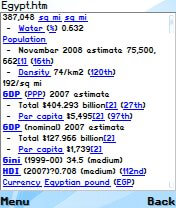
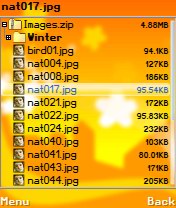

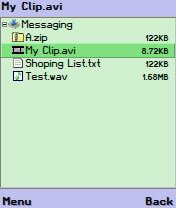
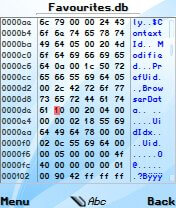
Features
- View all drives / folders / files on phone in tree view *1
- Integrated text and image viewer
- View file details
- Edit file attributes (hidden, read-only, etc)
- Rename and delete files
- Create or edit text files
- Create folders
- Multi-selection
- Copy or move files and folders
- Send files via Bluetooth
- Extract files from Zip, Rar, Jar archives
- Pack files to Zip archive
- View Word documents
- Hardware device info
- View processes and tasks *2
- Built-in program updater
- Viewing, saving files in messaging folders *3
- Hex viewer and editor
- Search files
- Folder hotkeys
- Simple audio player
- Simple video player *3
*1 Protected folders on Symbian 9.x are not accessible
*2 Available only on Symbian 7/8
*3 Available only on Symbian
Multi-selection
Some file operations may be done on single file (referred to as selected file in this Manual), or all multiple marked files.Files may be marked from Menu, or pressing Shift key together with cursor up/down or OK key, or by clicking on right part of file close to scroll bar. Marked files are indicated by red checkmark.
File operations
Following operations are allowed on files:- Rename – allows to rename single file or folder. Initially, text of file name is selected, without its extension, so that file name can be changed, while extension is preserved. If desired, you can also change file’s extension.
- Delete – delete selected/marked file(s) or folder including all files in the folder. This operation can’t be undone, files are deleted permanently.
- Copy – copy selected/marked file(s) to different location. When Copy function is chosen, you can select target location for selected/marked files, and pressing OK button or choosing Select from menu. Then file(s) will be copied.
- Move – same as Copy operation, but files are removed from original location after they are successfully copied.
- Create folder – create new folder (directory) as sub-folder in current location.
- File details – displays details of selected/marked file(s).
Viewers
- Image viewer – allows to see images, also in fullscreen and landscape modes. Swiping on screen or using navigation keys will move to previous/next images in same folder. Initially image is shrank if it is larger than screen, so that it fits screen and entire is displayed. You can also zoom in image in various zoom levels, using Menu or dedicated keys.
- Text viewer – for viewing text files. You may scroll longer text by line or page. Scroll position is remembered for several last viewed files, so reading may continue in position where you last watched file.
- Html viewer – simplified html text viewer for html-formatted text. Similar like text viewer, but can display various text colors and other formatting.
- Doc viewer – viewer for MS Word documents.
- Zip viewer – opens Zip files and displays its contents as folders and files. Files inside Zip file may be viewed in internal viewers, or extracted (copied) to main file system.
- Audio viewer – opens audio file in simple audio player. You can change playback volume using buttons or cursor keys, and seek forward or backward.
- Video viewer [Symbian only] – opens video file in simple video player. You can change playback volume using Menu or cursor keys, and seek forward or backward.
- Hex viewer – opens any file type in binary viewer, showing raw bytes of file. For experts only.
This is done by using Open by system menu option, or just clicking file which is not opened by internal viewer.
Editors
- Text editor – files may be edited as text, and saved back.
- Hex editor – raw bytes of any file type may be edited and saved back. You must know what this makes, otherwise you may corrupt the file.
Searching files
Searching is done by specifying full name, or part of name and wildcards.
Search may be done by base of file name (without extension), or only by extension, or by combination of both.
Wildcard can be these characters:
* = zero or more character of any type
? = one character of any type
For example, searching all JPEG images in a folder, you’d type “*.jpg” as search text.
Zip files
You may choose location and name of the zip file.
You may also move files into a Zip file, which is same operation as copying files into Zip, but additionally original files will be deleted after successful creation of Zip file.
Sending files
Files may be sent to other device by Bluetooth or Infrared connection if these are available on phone’s firmware.
Selected or marked file(s) will be wirelessly transferred to different device. In case of Bluetooth, you first need to select target device from a list of available Bluetooth devices.
Quick folders (favorites)
You may create shortcuts to your favorite folders and quickly get to desired folder. This is done in Quick folders Menu option.
To change quick folder access, choose Edit from this menu. Then select desired location which you can change and select folder where the shortcut should point.
Then each time you want to go quickly to your favorite folder, select it from Quick folders menu.
Messaging folder
With this function, you may get list of files sent to your Messaging inbox. These are files usually sent to your phone over Bluetooth.
Licensing information:
X-plore for Symbian is offered for free

