External storage is additional memory storage that can be plugged into Android device. It has mostly two forms:
- SD card (micro SD)
- storage plugged by USB port (flash disk, hard disk)
X-plore should be able to read and write to such storage, but occasionally some devices and Android versions have problems to write to such storage. This article writes about possible ways how to solve this or understand reason.
To better understand things, here is image showing details of 3 different storage types in X-plore. External storage is in middle. When you click Show details on storage, there will be information about “File system”, which is internal component of X-plore that accesses each kind of storage differently.
Usually the external storage uses Storage framework file system, which requires user to allow writing to the storage. But this is true only on Android versions 5-10, since Android 11 this will be shown as “Local” due to how Android works.
If you get problems writing to external storage, check first if the “file system” is as expected.
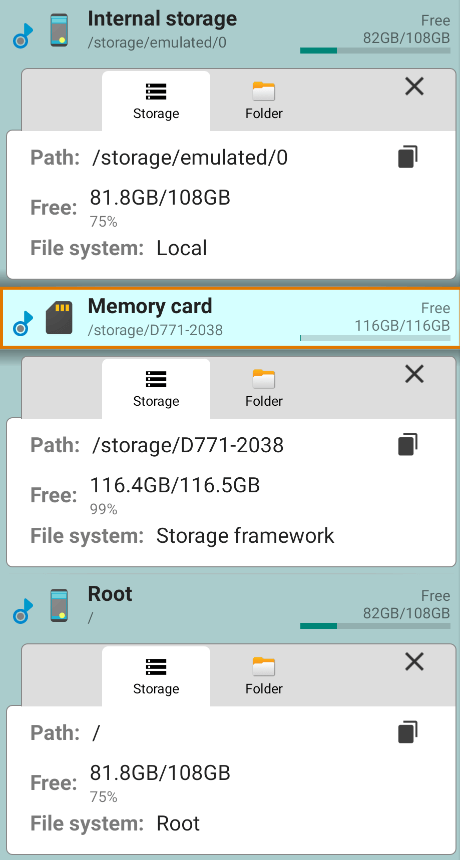
Why writing doesn’t work
Some Android devices have broken certain functionality so writing is not possible to external storage.
There is preinstalled system app named “Files” (occasionally it has different name) with app package com.android.documentsui that is responsible for the dialog asking user for write permission. If this app is not present or is disabled, X-plore will treat external storage as “local”, and writing may not work.
Some devices (e.g. Xiaomi phones) have this system app disabled by default, but it can be enabled in system settings.
Some devices like Sony TV doesn’t have this system app present at all, and writing on such devices won’t work at all. It’s not possible to install this system app if manufacturer didn’t include it in system.
Some devices like Android multimedia boxes may not have this system app included, but they still allow apps to write to external storage since they have modified Android with relaxed permissions for writing to external storage.
Possible solution
Open system settings and go to Apps. Find application named Files (on some devices the app may have name Documents or other name). You may need to enable to show system apps from menu. You may also filter to show only disabled apps, then you may find it easier. Then enable the app, force-close X-plore and retry.
This is reported to fix the problem, if Documents (Files) app exists on device. If the app is not included, there may be no fix. You can search Internet to learn if more users with same device have the problem.
More debugging
You can install some other file manager and verify if it can write to external storage. If you believe that other file manager can write and X-plore can’t, you can write us for checking the problem.
Don’t consider the built-in Files app (or other built-in file manager) in this comparison, because preinstalled apps have more permissions than apps installed from app store, and possibly can write to storage where installed apps like X-plore can’t write.
You can also try with other storage or SD card, or try to format it.
If no matter what, you still can not get write permission to external storage, as a last resort, you may be able to write data to /android/data/com.lonelycatgames.Xplore folder on your external drive.
If you long press on the above mentioned path you can make a favorite link to that folder, which will show directly under the other storage devices listed in X-plore. Then long press on the newly created favorite link and rename it to something suitable. You can also hide the physical external drive from the list by long pressing on it and selecting hide. Now you have the look and feel of saving directly to the external storage, with the only real limitation is everything must be stored in X-plore’s folder mentioned above. Just create your desired directory structure there, and you will feel you are writing directly to the root of the external drive.
ⓘ Make sure to remove the drive during uninstall or re-install of X-plore, as all data in the above mentioned path may be deleted.