Besides having own USB OTG driver for FAT32, X-plore also works with Paragon File System Link, which is separate paid Android application.
The app is specialized in supporting various file systems on storage connected to your Android device by USB. It allows to mount and unmount storage devices, and does the hard work to properly support NTFS, exFAT, FAT32, HFS+ file systems.
X-plore can use the plugin. For doing so, one time setup is needed for connecting it, similar how Writing to external storage works.
So, once you install Paragon file system app, you can find its entry in X-plore, and you can expand it. If access is not yet granted, you’ll see intro dialog and then system dialog that looks like kind of file manager. This is shown on screenshots on right.
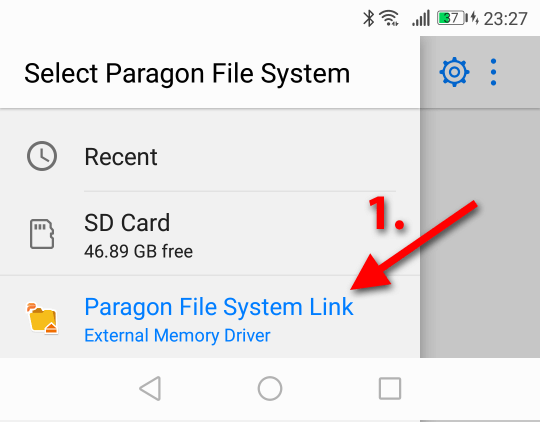
This app is built in Android. Expanding menu from left side reveals all possible storage locations, one of them should be “Paragon File System Link”. Click this.
Afterwards, it will list currently connected storage. We’re not interested what’s listed, just about Select button shown at bottom. On some Android versions it may have different name, usually it’s named as “Select”.
So click the Select button, and connection to Paragon plugin is established. X-plore then will be able to work with the plugin also in future (even after device restart).
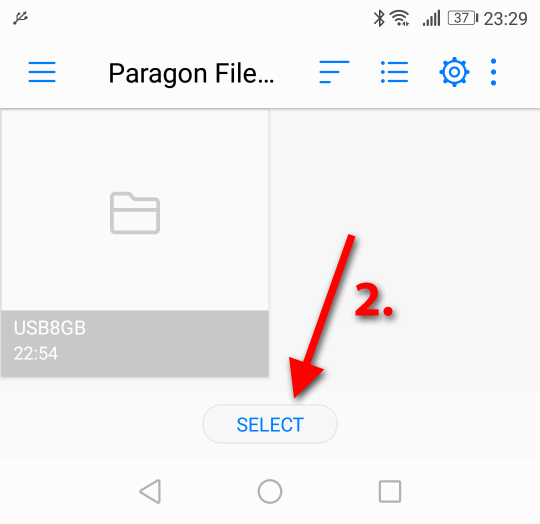
Later on, when you plug USB storage device and mount it in Paragon app, X-plore will list it and all its content, and you’ll be able to read and write to the device.
ⓘ For proper function of the plugin, disable X-plore’s option Use X-plore USB driver in the Configuration, as when using the plugin, this is the Paragon app that accesses USB device, so X-plore can’t attempt to do this.