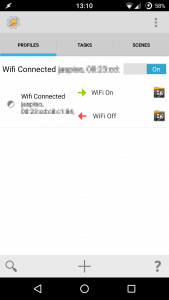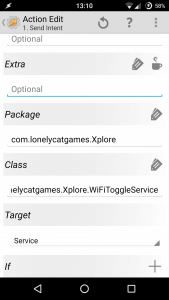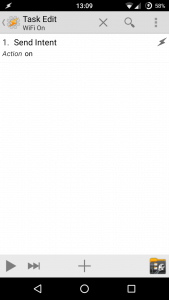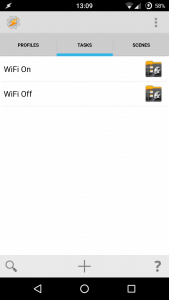Here is short manual how to automatically enable WiFi sharing when connecting to your WLAN, using Tasker app.
Download and install Tasker, and start it.
Switch to Tasks tab, you need to create two tasks there, one for WiFi sharing on, other for off.
For this, click the + button at bottom, type a name (such as “WiFi sharing on”) and confirm. Then click + to add an Action, and choose System, then Send Intent. In following screen, fill these fields:
- Action: on
- Package:
com.lonelycatgames.Xplore - Class:
com.lonelycatgames.Xplore.WiFiToggleService - Target: Service
Click back button, the action will be saved and you’re back in Task Edit screen. At this point, you can test the action by clicking launch arrow at bottom left. If written correctly, X-plore’s WiFi sharing should become enabled.
Now go back to Tasks, and repeat steps above to create task for disabling WiFi sharing, except for Action you will write “off” instead of “on”. You can also use copy/paste to copy the “Send Intent” item to save some typing.
Again you can test the task to check if X-plore’s WiFi sharing will be disabled.
Now that you have both On/Off tasks created, switch to the Profiles tab in Tasker. You have to create condition when those tasks will be run.
Click + at bottom of screen, and select State, then select Net, and WiFi Connected. Now setup desired parameters, mostly you may want to setup SSID, which you can select from a list by clicking on Search button. But you may also protect it with MAC so that it really works only on your WLAN. Finally click back button, and the action will be saved.
Now pick task to be run when WiFi network connects, this would be your “WiFi sharing on” task you created.
To add the “off” task, long-click on right side of the action where you see the “on” task, and from popup menu choose Add Exit Task, and pick your defined “WiFi sharing off” task.
If all done correctly, you can test it all by enabling/disabling WiFi on device, or switching WLAN on/off. X-plore’s WiFi sharing should be enabled/disabled automatically.
Following are few screenshots from Tasker to show the results.