X-plore offers recycle bin function, which allows to recover deleted files.
Due to technical limitations how Android works, this function is available only for device’s internal mass-memory storage (not on removable memory cards).
The recycle bin may be enabled in Configuration. When enabled, the recycle bin folder appears automatically as special folder in Internal storage (if it is not empty). It is also possible to configure it so that Recycle bin folder is hidden, and displayed only when you choose to show hidden files.
Only files deleted in X-plore are placed into its Recycle bin. Any files that you delete outside of X-plore won’t be saved there.
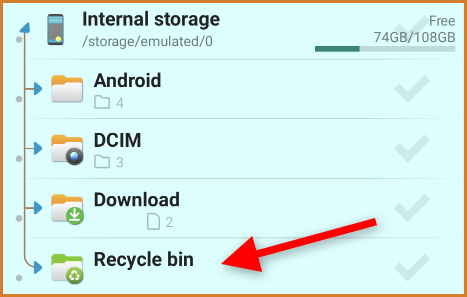
Recovering files
To recover deleted file(s) from Recycle bin, open the Recycle bin folder, and find file which you want to recover.
Files in Recycle bin retain their original folder within mass storage, and can be later recovered to same location from which they were deleted.
You can either manually copy/move files from Recycle bin, or long-press on a file or folder and choose Recover from menu. Recovered files will be copied back to location from where they were deleted.
Emptying recycle bin
You can remove all files from Recycle bin by long-clicking on the Recycle bin folder, then choose he option from menu.
You can also delete individual items from recycle bin as usual by using Delete function.
Automatic purging
Files in the Recycle bin are retained for limited time after file’s deletion (14 days). This X-plore periodically cleans recycle bin and removes old files.
Location and persistence
X-plore’s Recycle bin folder resides in X-plore’s app folder on the mass storage. When X-plore is uninstalled, Android makes sure that X-plore’s private files are deleted too, so the Recycle bin will be removed when X-plore will be uninstalled.
If you really want to find exact location, it is: /sdcard/Android/data/com.lonelycatgames.Xplore/trash
But you don’t need to know above path, as you can access the Trash folder through virtual entry under the Internal storage. It should be visible when Trash is enabled in Configuration, and it is not empty. Otherwise, the trash folder won’t be shown.
Recovery of deleted files
When you completely delete a file on Android, it’s practically impossible to recover it with any known tools. The file system is managed by Android, and once a file is deleted, it’s gone for good.
Slightly different situation is for external storage (SD card or USB disk). It may be possible to unplug this storage, and attempt to recover deleted files on a PC with some recovery tools.
In order to not lose important files, it’s important to be careful.